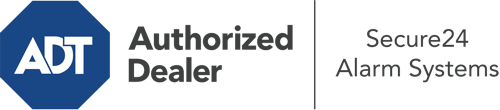How Do I Use The ADT Command Panel In Yakima?
The heart of your home security system, the ADT Command interface is a robust touch-enabled hub that communicates with all of your security devices. You are able to arm your system, customize home automation settings, and even speak directly to monitoring professionals. Odds are you’ll have no difficulties using this easy-to-use command center, but to assist you in getting started, it’s a good idea to investigate a few of its primary features.
What Can You Do With ADT Command In Yakima?
Prior to exploring the fundamentals of how to use it, think about what this core home security panel can achieve. Above all else, ADT Command is where you will engage and disengage your system, but it’s suitable for so much more.
When using ADT Command, you can:
- Customize home automation with your own schedules, scenes, or rules. For example, you are able to have your main entrance automatically lock when the system is activated or have lighting illuminate at predetermined times.
- Lock or unlock doors.
- View live streams or pre-recorded clips of your indoor, outdoor, or doorbell cameras.
- Speak through the bi-directional talk feature or contact ADT directly in the event of an emergency.
- Link with your smart speaker.
- Make changes to users and Wi-Fi networks.
Getting to Know Your ADT Command Panel In Yakima
Simply familiarizing yourself with the touchscreen is one of the smartest things to do at the outset. That commences with the home screen. You’ll spot a sizable icon that indicates your existing status - such as “Ready To Arm.” Beneath, you’ll see other icons that symbolize different arming choices. Tap them whenever you would like to modify your status. The custom arming option is nice as it gives you the opportunity to skip specified devices. Want to leave a window cracked at night for some clean air without activating the alarm? No problem.
At the top left-hand side, you’ll spot a Wi-Fi symbol that indicates your network signal and a messages icon where you are able to get notices from ADT. On the right, you’ll find symbols for zones, scenes, and home automation. At the upper right-hand corner, you’ll discover emergency alarm buttons. You’ll have the choice to touch for fire, police, or personal. Your monitoring agents will inform the appropriate emergency personnel according to your choice.
The pointer to the right will take you to extra options. There, you’ll notice the tools feature. Press this symbol, input your passcode, and then you’ll have the chance to change general settings, Wi-Fi settings, user profiles, and more. You’ll even discover tutorial videos if you need assistance.
Arming Your Home’s Defense Via The ADT Command Panel
The interactive panel makes activating your system fast and simple. All you are required to do is choose the icon you wish to use from the home display. Your choices are Arm Stay, Arm Away, and Arm Custom. If no member of your family is going to be at the house, the away choice is the most appropriate selection. You may choose to “quick arm,” which doesn’t need a password, or to delay the activation of your home’s protection. This will start a timer, giving you the chance to leave before the system activates. If someone is at home, the Arm Stay mode is the top choice. The custom selection allows you to skip specific components and also operates on a delay.
Once you understand the principles of arming your system, you may start investigating the other remarkable features.
Realize The Benefits Of ADT Command With Your New Security System From Secure24 Alarm Systems
Are you excited about being able to control and personalize your whole home security system using one core command panel? Take advantage of the powerful ADT Command in Yakima by turning to the professionals at Secure24 Alarm Systems. Contact (509) 240-9777 to customize your home defense today.